Plugin page#
The plugin tab allows the administrator to add a public plugin to MINERVA instance. These plugins will be displayed in the Plugins menu in the map. The plugin tab is shown on the image below, it contains:
- Name of the plugin
- Version of the plugin
- URL of the plugin
- Default checkbox if ticked, the plugin will be uploaded automatically when the map opens
- Re-validate button allows to re-validate the plugins details (name, version)
- Remove the plugin from a MINERVA instance
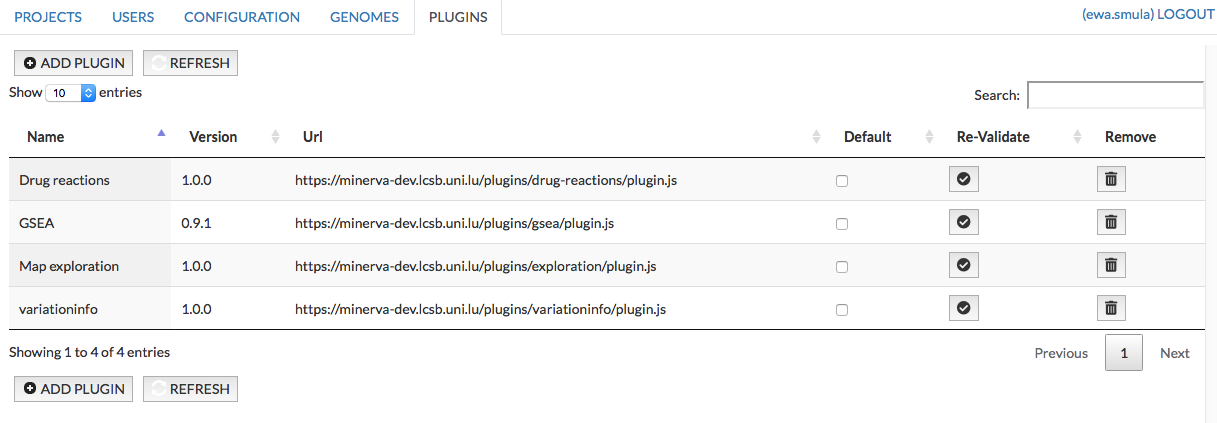
To add a new plugin, click Add plugin button, and paste the plugin url into the URL field and click Validate (see image below). The name and version fields are usually filled automatically from the plugin content. Click Save to add the plugin to a MINERVA instance.
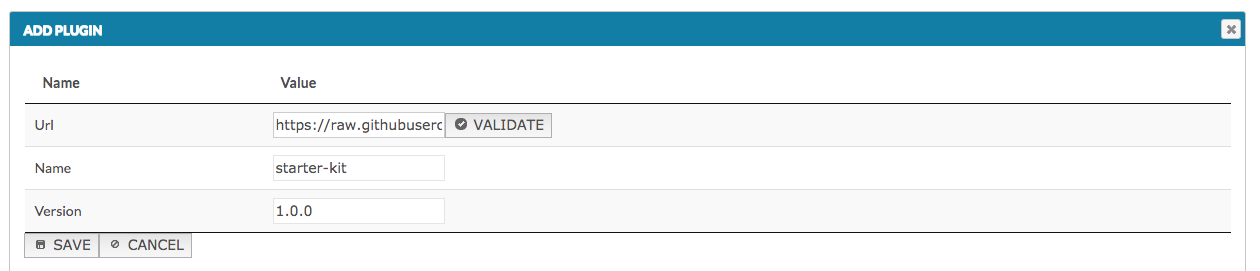
Note: The administrator cannot add the same plugin twice to the MINERVA in the Administrator panel (the notification is displayed). But a user can upload an already exiting plugin via Plugins menu in the user’s view of a map.