The structure of compressed file for advanced MINERVA upload#
Advanced upload mode assumes that a zip-compressed directory will be submitted as an input, with the structure presented below. Note: There is no necessity to zip-compress all directories - upload to MINERVA an archive containing main map plus any of these directories works.
- main map: file in a SBGN-compliant format (CellDesigner, pure SBGN or SBML)
- overlays: directory with overlay files (see Overlays)
- glyphs: directory with glyphs (see Glyphs)
- submaps: directory with submap files (see Submaps)
- images: directory with files displayed as Show overview (see Images)
After upload, in Add project window additional tabs become available. Each tab represents subfolder of a source file, see below:
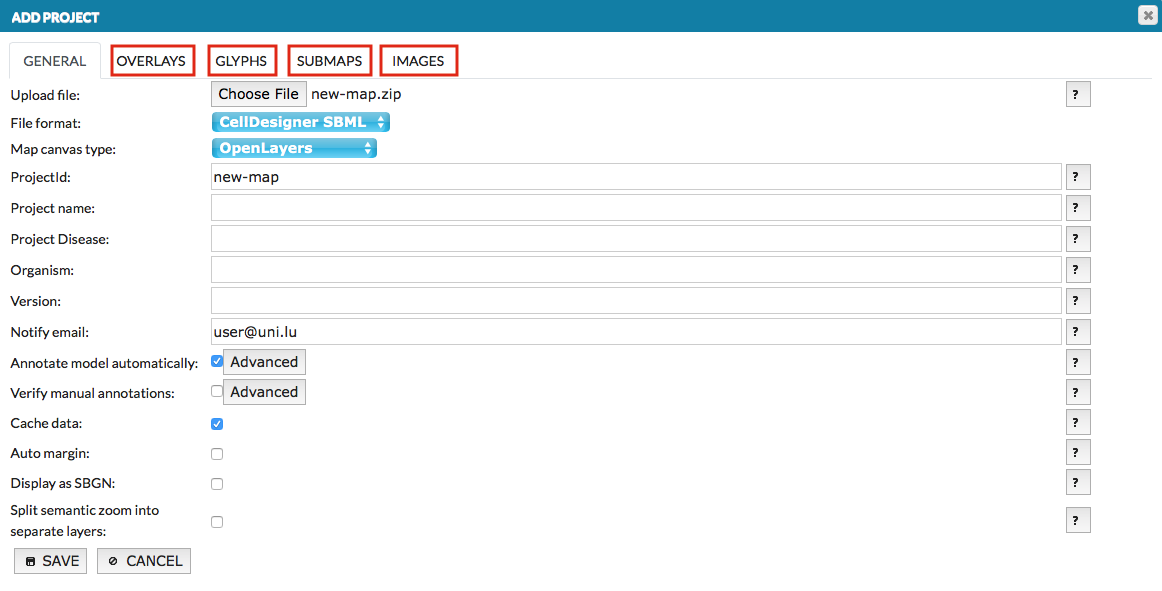 {:width=“900px”}
{:width=“900px”}
For an example, see the example 04 - The advanced file upload.
Note: to export the map together with any subdirectory you need to get source file from Info tab.
Sections of the compressed file#
Overlays#
The layouts subdirectory contains files with custom colorings of the uploaded content that will be accessible to all the users. The format is identical to the format of files uploaded by registered users. See section Upload user provided overlay data for details on file format.
Glyphs#
MINERVA allows to color the map’s elements (species, compartment, pathways) with the images provided by user (see image below). Note: MINERVA supports only extension for PNG.
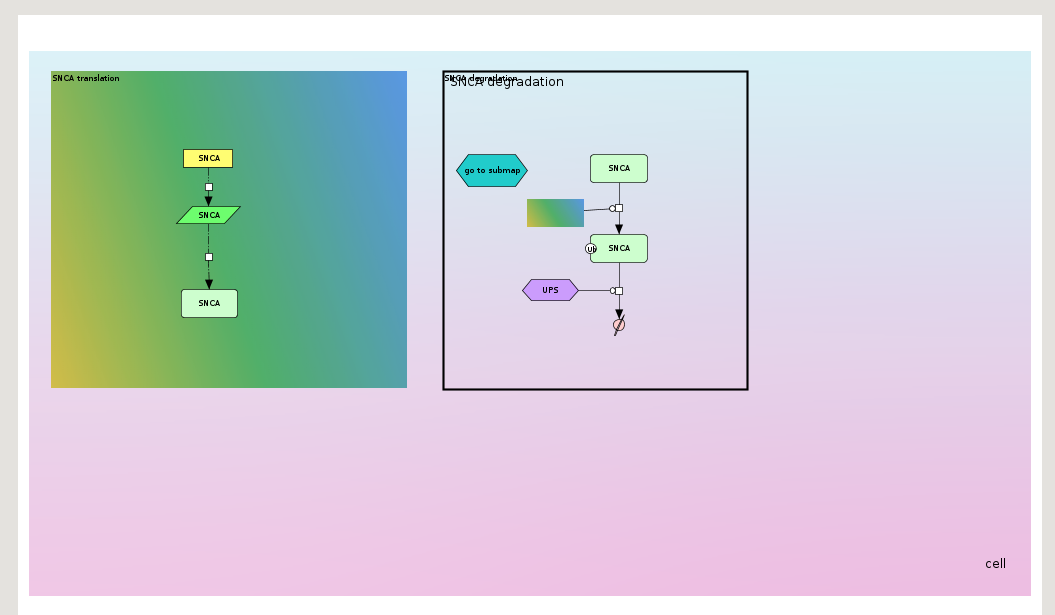 {:width=“900px”}
{:width=“900px”}
The archived file has to contain the images inside the glyphs directory. Particular elements have to contain below term so the glyph is displayed in MINERVA: Glyph: glyphs/my-image.png For species and compartments, input the term into their NOTE in CellDesigner. For pathways (CellDesigner text area) - double click on the text area to input the term.
Find more details about glyphs in the example 6 - Map with glyphs.
Submaps and mapping file#
The submaps subdirectory contains SBGN files that will be displayed in the Submaps tab in the functional area of the User view (see section User view - Submaps tab). Additionally to the submaps files, one additional file, a submap mapping file, can be added to the directory. This file describes connections between the submaps and the main map itself.
Submap mapping file is a CellDesigner file, in which relations between the uploaded maps are represented graphically. Two types of components and one type of interaction is considered when parsing this file:
- Complex should be named as a map file (the main map, or a submap), but without the .xml extension
- Protein should be named as an alias of referred element in the source file (the main map, or a submap). Please note that a species alias is not the same as a species identifier! (see remark below)
- State transition reaction describes relations between components of the map.
Remark to alias vs identifier: CellDesigner has a single species identifier for all copies of a certain element (e.g. protein) in a file. Different instances of the same element have a distinct species alias. It is the species alias that is used to link specific map elements with submaps.
A screenshot below demonstrates an exemplary submap mapping file.
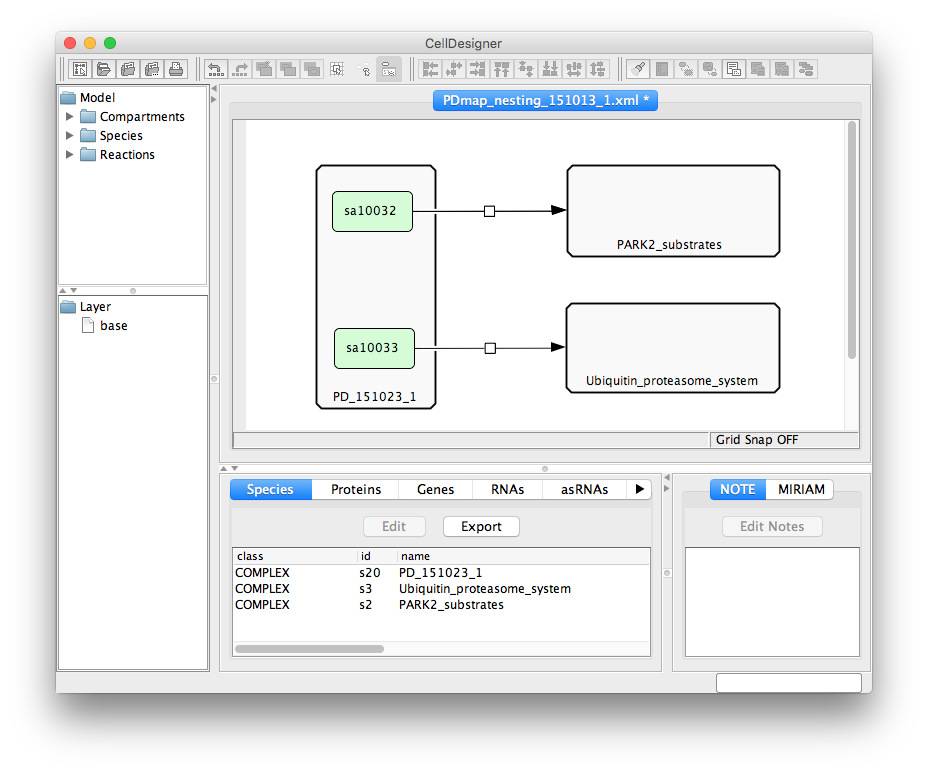 {:width=“900px”}
{:width=“900px”}
Section Add project -> Submaps describes how main map and uploaded submaps are related, see image below:
- File name: name of one of multiple files.
- Name: name of the (sub)map in the project.
- The dropdown list:
- ROOT: one position must be checked and corresponds to the main map in the project.
- MAPPING: one position must be checked and corresponds to the mapping file describing relationships between the main map and the submap(s).
- Map types to choose: the submap can be a pathway, a list of downstream targets or unknown.
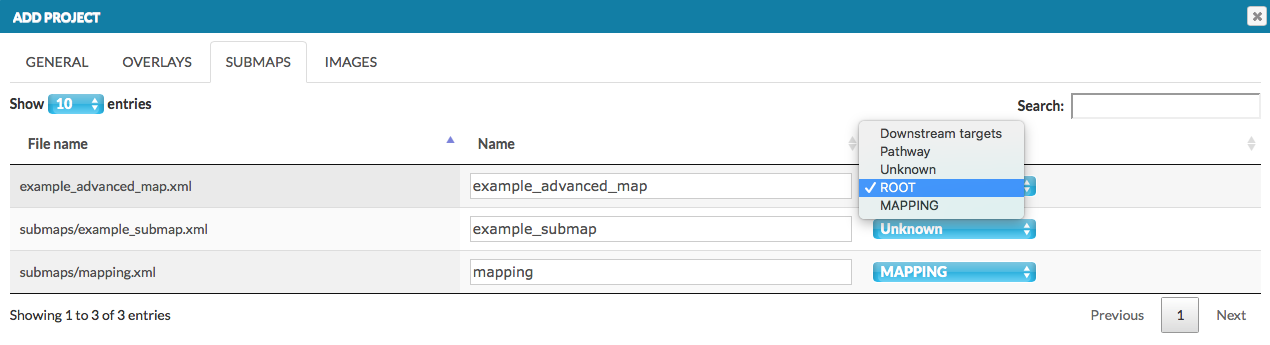 {:width=“900px”}
{:width=“900px”}
Images#
The images subdirectory contains static image files in .png format that will be displayed after pressing the Show overview button (see Show overview in User manual). Besides the images, the directory also has to contain a text, tab-separated file named coords.txt, describing links between the images and the associated network(s). The coords.txt file is a table with the following structure:
FILE - linked image file
POLYGON - a sequence of points in the linked image file forming a polygon, which will be treated as an active area for the link. The points should be
x,ypairs separated by a spacebar, representing absolute coordinates of the pixels in the corresponding image. They should be provided in a single lineLINK_TYPE - the type of link to the image, has to be one of the types specified below; link type determines the usage of the remaining fields.
- IMAGE - links to another image of the uploaded set
- MODEL - link to the main map, or one of the submaps
- SEARCH - link to the results of a search query
LINK_TARGET - determined by the field
LINK_TYPE- if IMAGE - filename, must be one of the uploaded image files in the images directory
- if MODEL - filename of the uploaded main map, or one of the submaps
- if SEARCH - query to be executed and linked (see section Search in User manual)
MODEL_COORDINATES - if the field
LINK_TYPEisMODEL, this field should contain absolute coordinates of the point in the target map, in the formatx,y; otherwise it should be left emptyMODEL_ZOOM_LEVEL - if the field
LINK_TYPEisMODELand absolute coordinates are given, this field should contain a number corresponding to the zoom levels in the display area; otherwise it should be left empty. The the furthest zoom out has number 1, each zoom in increases the zoom number by one. Smaller maps will have less zoom levels than big ones. Try uploading the map without images first, and assess the coordinates and zoom levels for the version with imagesCOMMENT - a field for supplementary information, not used for configuration.
Example of a coords.txt file:
| FILE | POLYGON | LINK_TYPE | LINK_TARGET | MODEL_COORDINATES | MODEL_ZOOM_LEVEL | COMMENT |
|---|---|---|---|---|---|---|
| image.A.png | 51,218 107,218 107,252 51,252 | MODEL | PD_151023_1.xml | 7488,11986 | 4 | A link from image.A file to a point in the display area with zoom level 4 |
| image.B.png | 15,187 73,187 73,52 15,52 | IMAGE | image.A.png | A link from image.B file to invoke image.A | ||
| image.C.png | 30,8 10,8 10,7 30,7 | SEARCH | reaction:c1,reaction:c2 | A link from image.C to results of a search query pointing to interactions c1 and c2 |