Go back to Examples v13.0
Example 4 - Advanced file upload#
Click here to download the advanced map. It is a .zip archive with the following structure:.zip” download=“advanced_map.zip”>Click here to download the advanced map. It is a .zip archive with the following structure:
- example_advanced_map.xml - CellDesigner file with the main map
- images - folder, for the Show overview function, containing:
- image files: overview_main.png and overview_sub.png
- coords.txt file linking the images and the content of the map
- layouts - folder with the layouts loaded by default, containing a text file example_upload_basic.txt
- submaps - folder with submaps for this project, containing:
- one submap - CellDesigner file example_submap.xml
- a mapping file linking the main map and the submap - CellDesigner file mapping.xml
Load the the advanced map to your MINERVA instance using the Choose file button in Add project and examine the upload window. Note that three additional tabs have appeared.
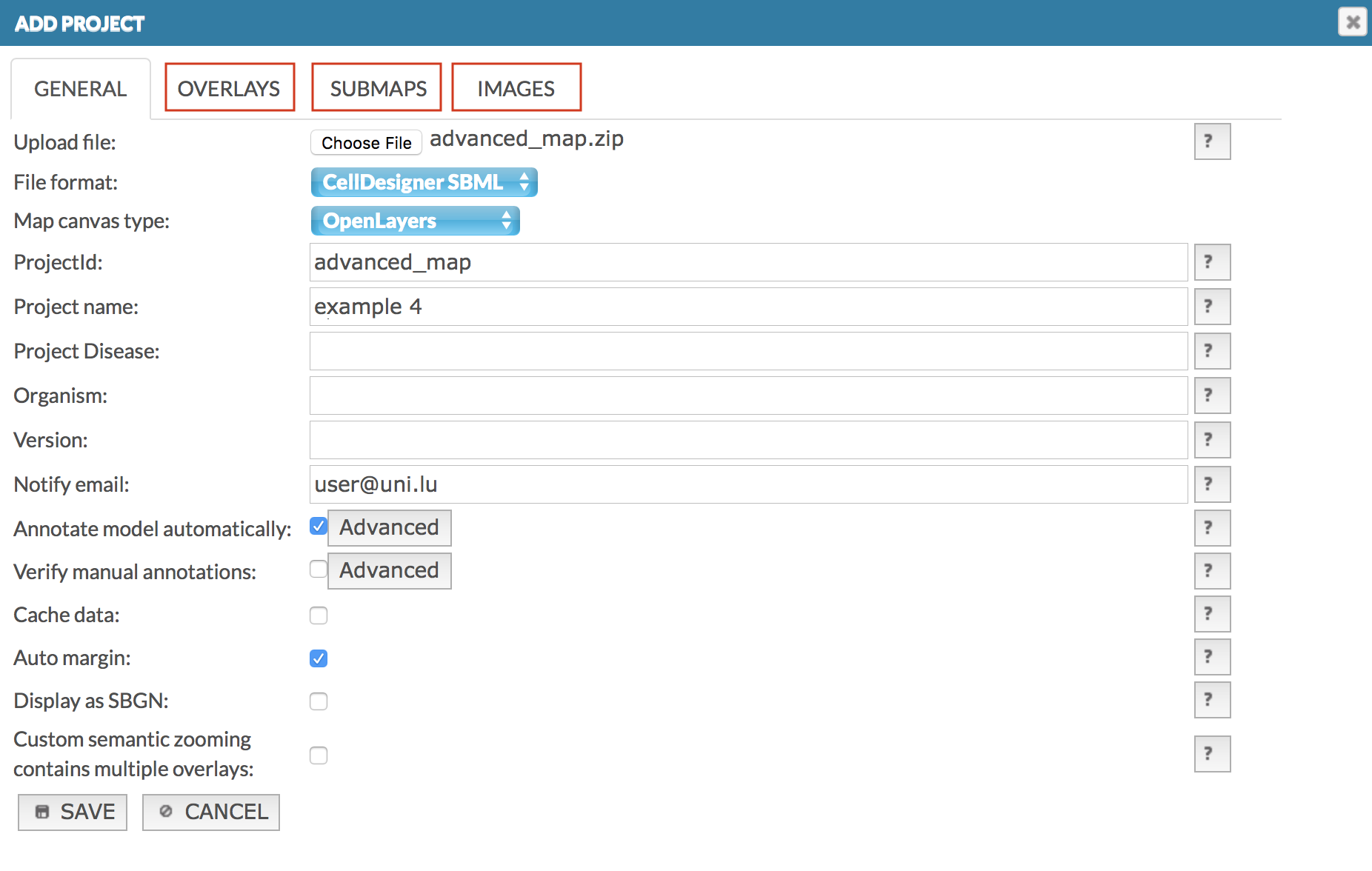 {:width=“900px”}
{:width=“900px”}In the Overlays section, you can set the names of uploaded overlays
Make sure that in the Submaps section proper checkboxes are checked for the Root map and the Mapping file
In the Submaps you can change submap name and its type
In the Images review contents of uploaded folder images
Examine the generated project. Please note that:
Because images were provided and configured via the coords.txt:
- Show overview button is displayed, invoking one of the uploaded images
- Links between the images and links to the map are configured
- The link from Active area 3 invokes a search query, highlighting two interactions
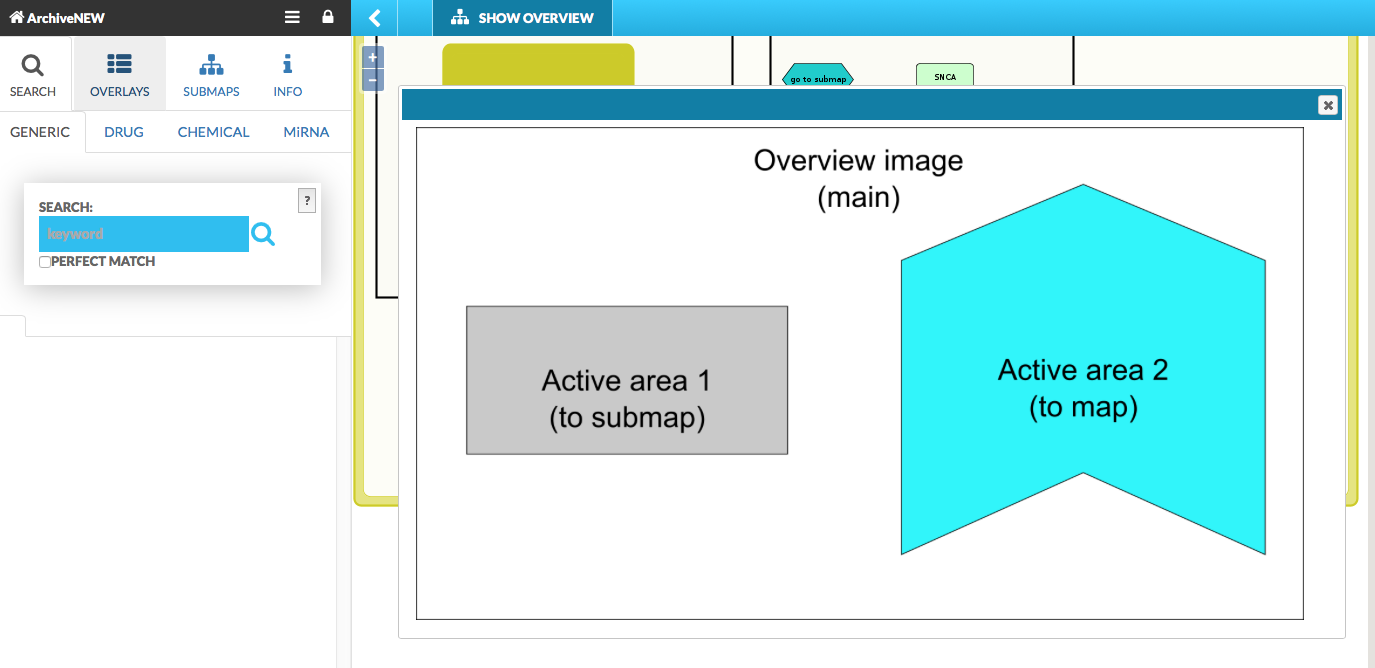 {:width=“900px”}
{:width=“900px”}Layout files One predefined overlay in General overlays named Advanced example is available for non-registered users
Submap files
- In the Submap tab, the uploaded example_submap is visible
- In the Search tab, if you look for PRKN or SNCA, the results in both main map and the submap will be shown
- Contents of the example_submap are not annotated, as the example_submap.xml file elements are not annotated with relevant MIRIAM identifiers; even though SNCA elements are annotated in the main map, SNCA element in the submap is not annotated.
- go to submap element in the main map links directly to the submap. In the left panel there is a button allowing to directly open the linked submap.
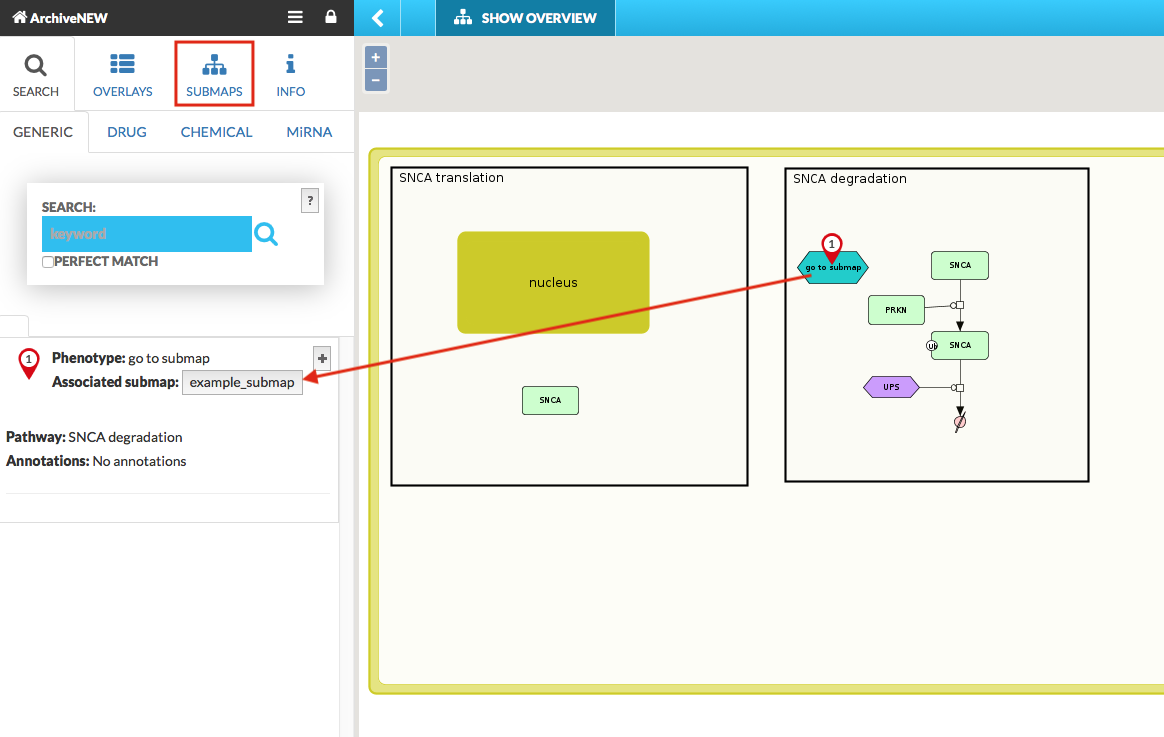 {:width=“900px”}
{:width=“900px”}Overlays in submaps
- Upon switching to a custom coloring (Overlays tab) contents of the example_submap are colored as the contents of the main map
- go to submap element in the main map has a horizontal coloring. This is because go to submap is a direct link to a submap and visualizes the coloring pattern of that submap.
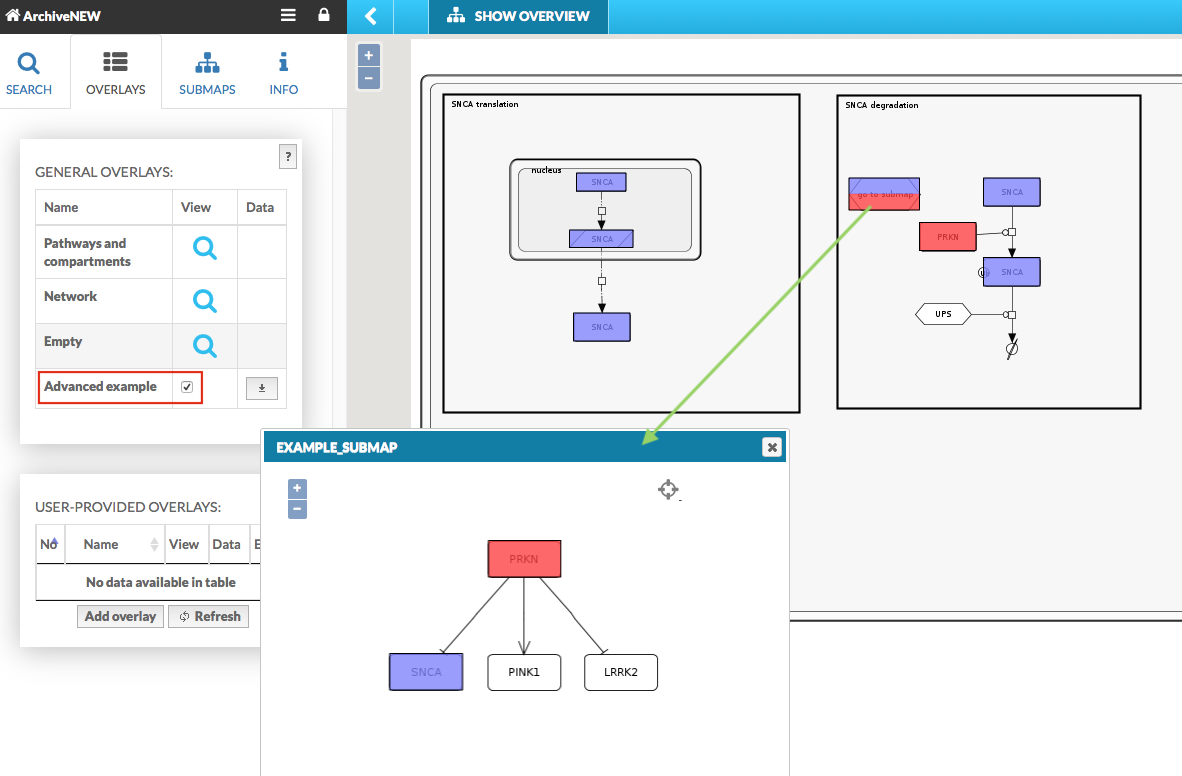 {:width=“900px”}
{:width=“900px”}